Active@ UNDELETE Ver 2.0
See documentation for latest version
Extended device scan is useful when partition or logical drive has been deleted or damaged, in other words, when you are unable to locate a proper drive in the list of drives under Local System Root.
When you first click PHYSICALDRIVE node under Hardware Devices, device scan is performed and you might see several Detected virtual drives, however this scan is a regular scan. After partition/drive is detected, device scanner skips the space that is equal detected drive size, and continues scanning further. That's why regular device scan is relatively fast.
Extended Device Scan scans all surface on the physical device trying to locate all possible logical drives and partitions: existing, damaged or deleted. It does not skip any space on HDD, that's why it is relatively long process.
 explicitly or select Scan Extended from the context menu.
explicitly or select Scan Extended from the context menu. 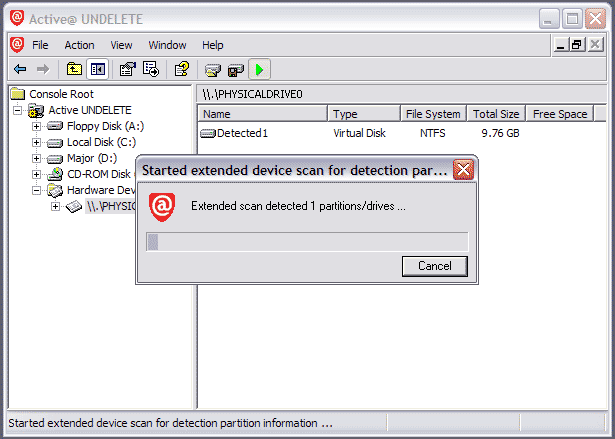
After Extended Device Scan is complete, inspect all Detected virtual disks trying to locate your data. Work with these drives the same way as with regular drives.