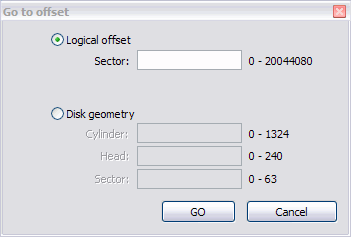Active@ UNDELETE Ver 7.0
See documentation for latest version
Navigate a physical disk
To navigate to the disk system records of a physical disk, open the Navigate menu:
- In the Hex Editor toolbar, open the Navigate drop-down menu.
- Right-click in the editor pane and open the Navigate submenu in the context menu.
To open the disk system record in a template dialog, select menu item marked with icon and the word Template.
Navigate to a particular area on a physical disk:
- To open the "Go to offset dialog box", do one of the following:
- From the Navigate menu, click Jump To...
- Right-click in the editor pane and choose Navigate > Jump To… from the context menu.
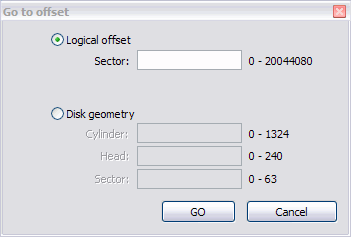
- To jump to an exact sector (address) offset, select Logical offset and enter the exact sector value in the Sector field.
- To specify disk geometry, select Disk Geometry and enter the number of cylinders, heads and sectors in the appropriate fields. To help you enter these values, the minimum and maximum values appear to the right of each field.