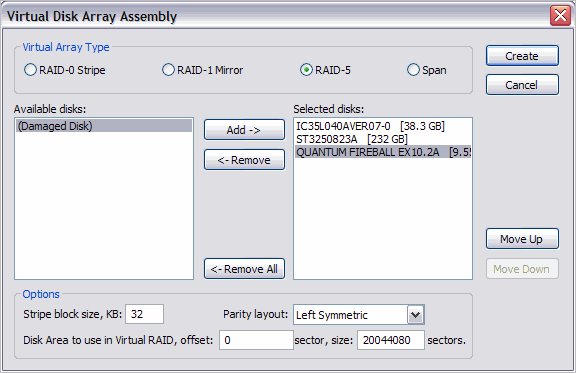Working with a corrupted RAID system
If you have a corrupted RAID configuration and one or more drives in the array are damaged, you can combine the healthy drives together with the damaged drives in a virtual disk array.
If the damaged drives are inaccessible, you can substitute a "dummy" drive as a replacement. Active@ UNDELETE simulates the RAID assembly and you can scan this virtual array as a logical device.
To Create a Virtual Disk Array:
- To open the Virtual Disk Array Assembly dialog box, do one of the following:
- From the Tools menu, choose Virtual Disk Array (RAID).
- From the main toolbar, click RAID.
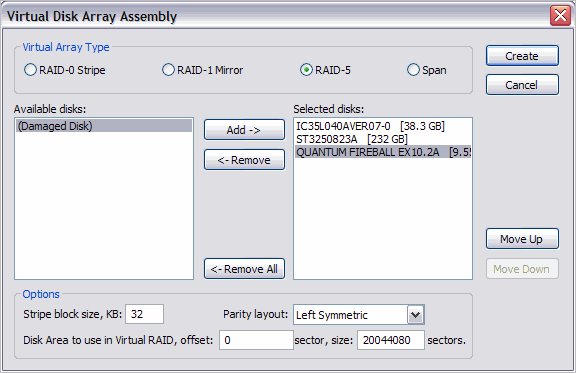
- Specify the virtual array type.
- To select disks, do one of the following:
- Double-click a disk in the Available disks list to move it to the Selected disks list.
- Click a disk in the Available disks list to select it. To move it to the Selected disks list, click Add.
- To change the order of a disk in the Selected disks list, select it and click
Move Up or Move Down.
- To remove a disk from the Selected disks list, do one of the following:
- Double-click a disk in the Selected disks list.
- Click a disk in the Selected disks list. To remove it, click
Remove.
- To remove all disks from the Selected disks list, click Remove All.
- In Stripe block size, specify the stripe block size in kilobytes (Stripe and
RAID-5 arrays only).
- If RAID5 is recognized, select a parity layout from the Parity layout drop-down
list.
- In some cases, you may be able to specify Disk Area to use in Virtual RAID. To do
so,
enter the first sector and the area size in sectors.
- Click Create. The Processing… dialog box appears.
- To display creation events and progress details, click Details.
- To terminate the creation process, click Stop at any time. Results may be not
accurate or complete.
- If a virtual disk array is created successfully, a new node appears in Recovery
Explorer tree.
- If a virtual disk array is not created, or if it is created with errors, return to
step
1 and try again with different disks, or with a different disk order and RAID
options.
Parity Tables
| Left Synchronous |
| 0 |
5 |
6 |
P |
| 1 |
4 |
P |
11 |
| 2 |
P |
7 |
10 |
| P |
3 |
8 |
9 |
| Left Asynchronous |
| 0 |
3 |
6 |
P |
| 1 |
4 |
P |
9 |
| 2 |
P |
7 |
10 |
| P |
5 |
8 |
11 |
| Right Synchronous |
| P |
5 |
6 |
11 |
| 0 |
P |
7 |
10 |
| 1 |
4 |
P |
9 |
| 2 |
3 |
8 |
P |
| Right Asynchronous |
| P |
3 |
6 |
9 |
| 0 |
P |
7 |
10 |
| 1 |
4 |
P |
11 |
| 2 |
5 |
8 |
P |