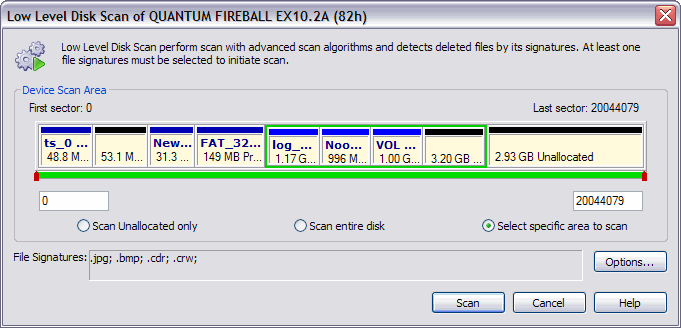Active@ UNDELETE ver. 7x
See documentation for latest version
Scan for files by signature
You can locate current and deleted files by their unique file signature on a physical device.
To scan for files by signature:
- In the Recovery Explorer tree, select a device node under Data Storage Devices. Details of the selected node appear in the List pane.
- To open the Low Level Disk Scan dialog box, do one of the following:
- From the Recovery Explorer toolbar, click Advanced Scan.
- Right-click the selected device and click Scan > Low Level from the context
menu
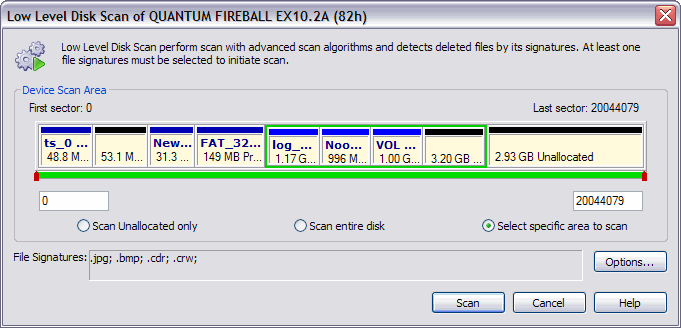
- In the Low Level Disk Scan dialog box, you may:
- Select specific areas to scan or you may scan the entire disk.
- If you select specific areas to scan, use sliders or exact numbers to set boundaries
of scan area.
- Select Options... to add or remove file signatures to search for.
- Click Scan. The Processing… dialog box appears.
- To display scanning events and progress details, click Details.
- To terminate the scan process, click Stop at any time. Results may be not accurate
or complete.
- After the scan completes or terminates, a Scan Results branch appears in the Recovery Explorer tree.
If you stop a device scan before it has completed, you may resume the scan from the point at which it was terminated. You may use nodes in the Scan Results branch for further actions.
For more information, see Using Scan Results.