This wizard guides you through simple steps to help you to detect and restore deleted or damaged partitions. The Restore Partition wizard guides you through three processes:
To start this wizard, do one of the following:
When the Restore Partition wizard starts for the first time, the first screen describes the process. Clear the “Show this page next time?” check box to avoid seeing this screen the next time you run this wizard.
Select unallocated area by placing check marks in the data storage devices tree and click Next to continue.
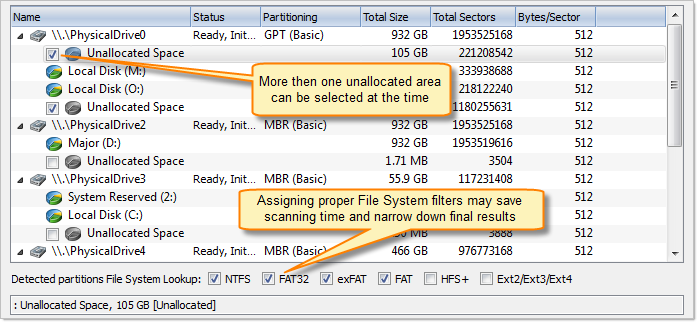
Review and confirm the unallocated space scan parameters and click the Scan button to start the scanning process. While the process is in progress, you can cancel it at any time by clicking Stop at the bottom of the screen.
Select the partition to restore from the list of detected partitions and, if partition can be restored, click the Next button to continue.
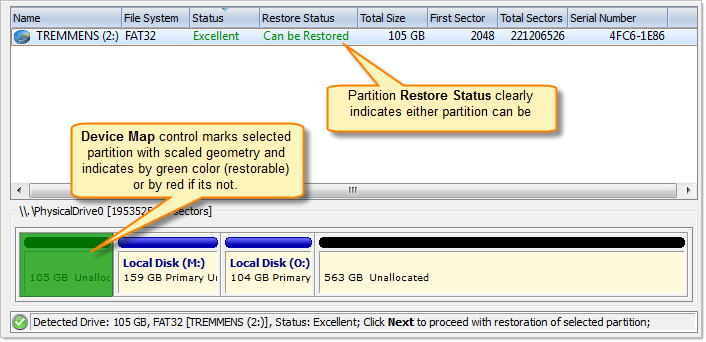
Review and confirm the partition recovery and click the Restore button to restore the selected partition. If the action is successful, the restored partition will appear in the data storage device area of the Recovery Explorer.