Virtual disks can be used to mock real physical device with altering their attributes such as bytes per sector.
To create virtual disk in Active@ UNDELETE proceed as follows:
1. Select physical disk to emulate:
2. Open Create virtual disk dialog:
3. Enter disk caption to label new virtual disk in Recovery Explorer, sector size and boundaries of used space of actual physical disk.
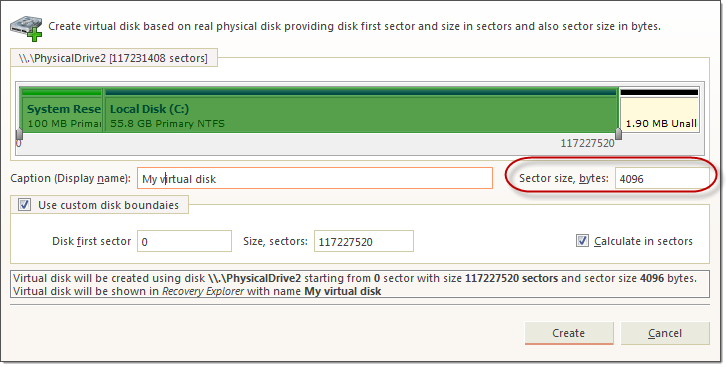
4. Dialog Options
|
|
|
You can create any number of virtual disks and they are saved in application session for later use.
Virtual disk should appear in Recovery Explorer in group of Virtual Devices and Arrays.