Existing logical drive (volume) can be extended to use unallocated space available right after that partition or shrunk to utilize unused space. To resize Logical Drive (Partition):
1. In Partition Manager select a Logical Drive (volume) node.
2. To open the Resize Volume dialog:
3. Use Resize Volume dialog to define new partition (volume) size
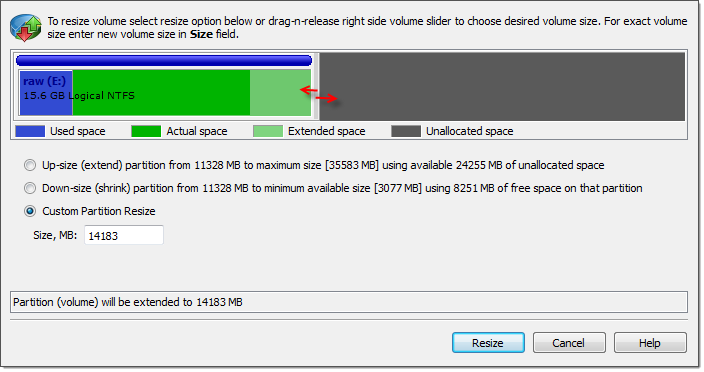
4. Dialog Options
|
Use device control drug'n'release feature to set approximate partition size.
Logical drive (volume) resize is not part of Rollback feature - all changes are final and can not be undone.
5. Click Resize to resize selected partition (volume).