Active@ UNDELETE Ver 5.0
See documentation for latest version
To use Active@ UNDELETE Explorer efficiently, read the following notes about its main elements.
Explorer divided on Tool Views, Tree and File Panes as shown.
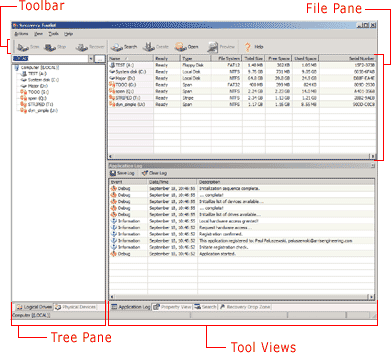
On Tree Pane you can switch between Logical Drives tree and Physical Devices tree.
Using Logical Drives tree you can:
Using Physical Devices tree you can:
The File Pane is used to display the subordinate elements of currently selected item in on of the tree. Using the File Pane you can sort displayed list by clicking on column header (column, by which list has sorted will be highlighted).
The Tool Views extend detail level of selected elements and provide additional tools in context of your navigation.