Active@ UNDELETE Ver 5.0
See documentation for latest version
Disk Hex Editor is using as simple low level disk viewer which present information in binary and text modes at the same time. You can use this view to analyse content of data storage structure elements (such as disk, partitions, files and others). To open any of those items in the editor, you have to select desired item and than:
Using this editor you can browse through content of opened item by using scroll bar, arrows on keyboard or mouse wheel.
Using Tab button you can switch cursor between hexadecimal or text modes.
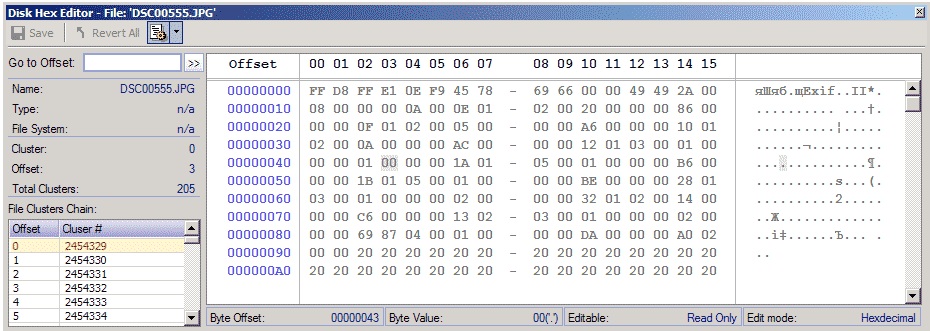
There several options available in editor:
For convenient purposes, this window shows content under cursor in different format, helps to interpret observed data. To show Data Inspector, select Options > Show Data Inspector command in editor's toolbar. Data inspector window disappears when Disk Hex Editors window looses the focus, and appears back as soon as focus returns.
To help navigate through content of opened files, the list of file clusters shown at the left side of the editor. You can select any cluster in this list for immediate jump to that cluster or simply scroll through the list to see selected cluster content.