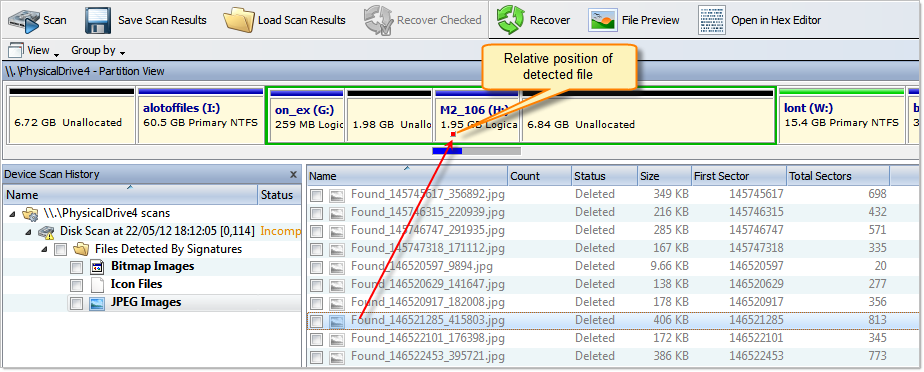Physical Device scan view is used to review scan results, such as Partitions and Files Detected by Signature, made on Data Storage Device.
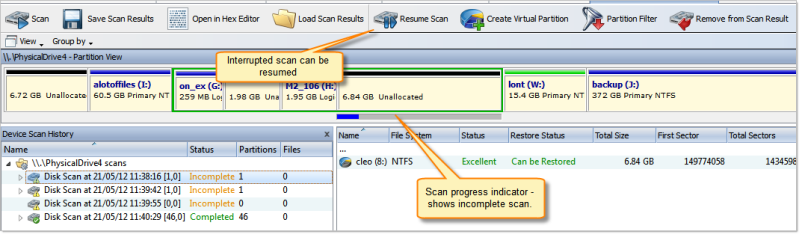
It is highly recommended to save scan results for later use: Work with scan results
In Device Scan view, scanned devices represented by Device View Control. For each selected scan, Device View control shows scan progress indicator: blue stripe means scan is incomplete and solid green stripe — scan is complete for selected range. All interrupted (incomplete) scans can be resumed by clicking Resume button in view's toolbar or by command Resume Scan in item context menu.
If detected partition is selected, its relative position and scanned size is also displayed on Device View Control indicating is this partition is recoverable or not.
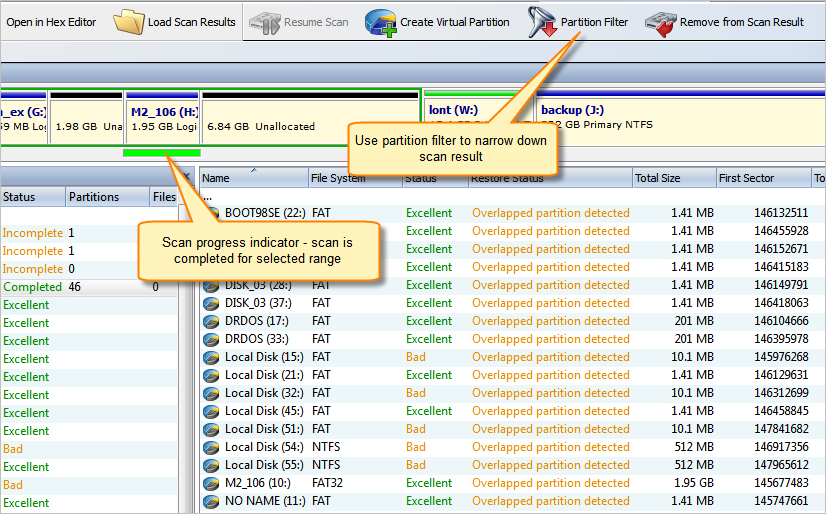
Detected partitions displayed with their status to be recovered and overall partition integrity. When partition Recover Status is "Can be recovered" then this partition can be restored as part of disk partitioning. To restore detected partition select it in view and click Restore button in view's toolbar or use Restore command from item's context menu.
If partition cannot be restored by any reason, data from this partition still can be recovered. To do so, partition must be scanned (as regular Logic Drive) and files needs to be selected individually and recovered to safe location.
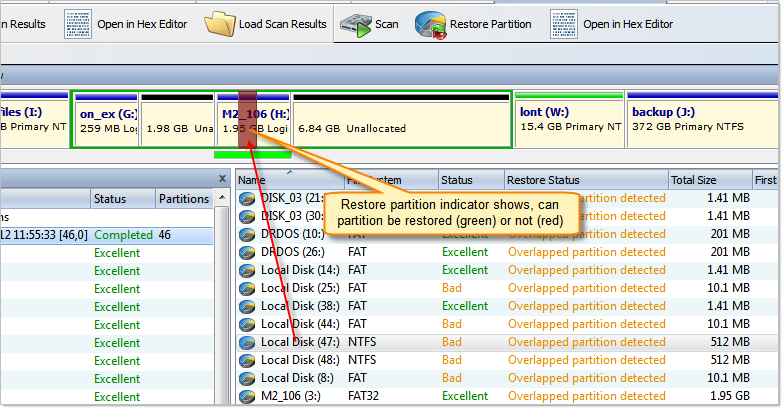
Files detected by signatures are shown under related Disk Scan item and combined in groups by signature.