The main view in Active@ UNDELETE is Recovery Explorer View. The view tab label displays “My Computer”.
This is the default view that you see after the application starts. It displays the hierarchical structure of all devices and drives, Virtual RAIDs and opened Disk Image. Scan Results appear here if you scan a device. To collapse or expand an item in this tree, click the arrow sign next to the item name.
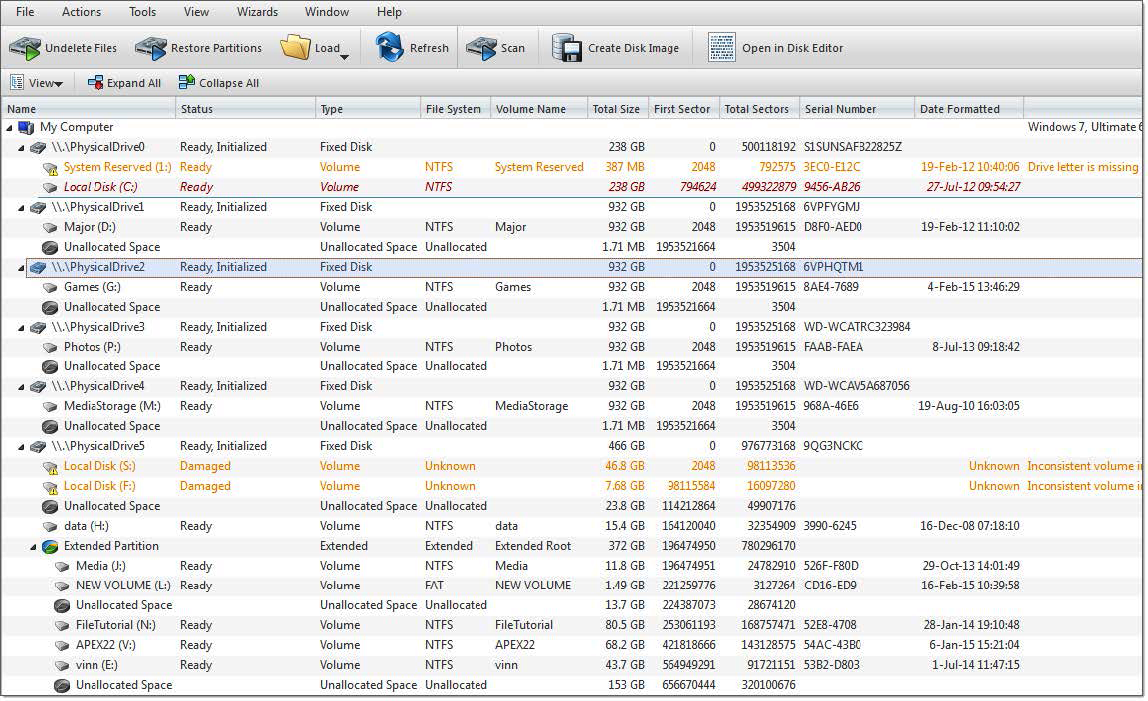
Recovery Explorer shows its content in to modes:
Toggle between Simple Drive view and Expert Device view can be done by toolbar button.
To perform an action on any item (Data Storage Device, Drive etc.) select this and choose a command from:
To add an item to the Recovery Toolbox, select the check box next to the item.
The Properties Panel displays default properties for each selected item. Updates to these properties appear dynamically along with commands and activities performed in the workspace. To toggle the Properties Pane click View > Properties pane.